How It Works: ConvertSheets
ConvertSheets is a set of specialized tools that transforms complex spreadsheets into clean, readable, and structured outputs. Each tool is designed to solve a specific problem that often arises when handling real-world spreadsheet data—whether it's layout complexity, width limitations, or mobile responsiveness. This guide explains how each tool works, what it's best used for, and gives you a visual reference to better understand each step.
1. Two-Side Layout & Row Expander
Overview
This tool transforms wide spreadsheet tables into a structured, two-panel layout where each data row can be expanded vertically. It's ideal for long rows with many columns, as it improves visibility and makes detailed comparison easier.
Key Benefits
- Converts wide tables into vertically structured rows for better readability
- Perfect for spreadsheets with complex or nested column values
- Allows per-row customization for export formatting (table or flat text)
- 100% client-side operation – no data is ever uploaded or stored
Use Cases
- AI model evaluation tables (multi-metric comparisons)
- Legal or financial spreadsheets with long clauses or multi-year data
- Scientific experiments where each row represents a complex observation
Step-by-Step
- Paste or upload spreadsheet data (CSV, Excel, Google Sheets)
- Select header row to define column names and structure
- Choose layout mode: Table, Independent Rows, or 2-Split View
- Review the output in preview mode and adjust settings if needed
- Generate and share a secure link for team collaboration

2. Wide Table Splitter & Markdown Converter
Overview
This tool is designed to convert large, horizontally extended tables into smaller segments, optimizing them for use in documentation formats like Markdown or HTML. It's especially helpful when pasting data into emails, blogs, or tech reports.
Key Benefits
- Automatically splits wide tables into multiple readable sections
- Converts tables into Markdown, HTML, or styled output
- Includes options for font size, cell padding, header colors, and highlights
- No server dependency – everything runs in the browser
Use Cases
- Send formatted tables via email without horizontal scrolling
- Embed structured data into blog posts or markdown docs
- Auto-format tables for technical documentation or changelogs
Step-by-Step
- Paste or upload your spreadsheet data from Excel, Google Sheets, or CSV
- Set the column limit per table to define how splitting occurs
- Customize visual settings (font size, header style, cell spacing)
- Use export tools to copy as Markdown or HTML code
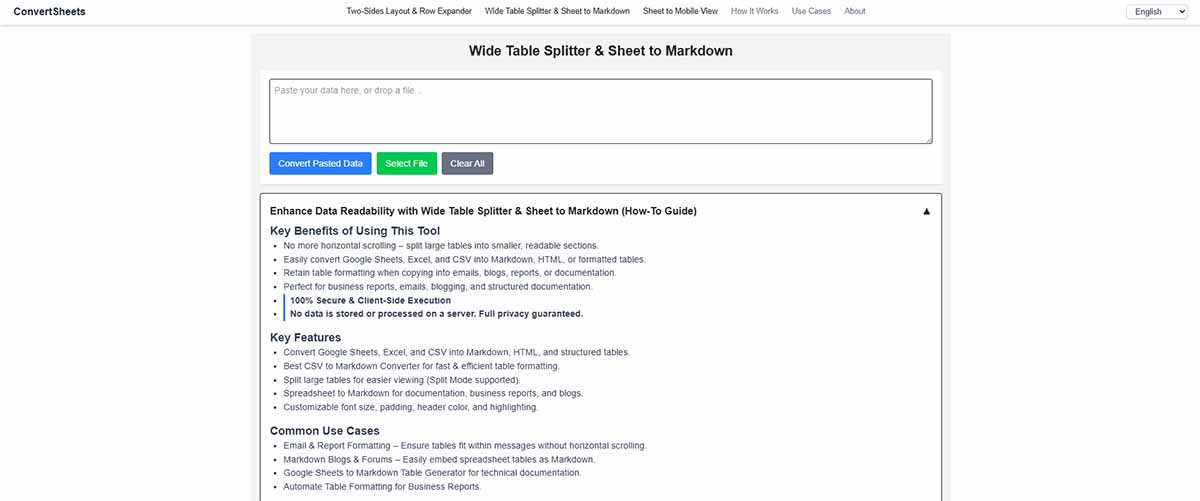
3. Mobile Sheet Converter
Overview
This tool adapts spreadsheets for mobile environments by transforming each row into a card-style layout. It improves mobile readability and is especially useful when sharing tabular data in chat apps or responsive pages.
Key Benefits
- Converts each row into a collapsible, mobile-optimized card
- Great for data display in chat tools, mobile dashboards, and reports
- Maintains column-label mapping while vertically stacking values
- 100% client-side – ensures privacy and speed
Use Cases
- Share spreadsheets via messaging apps without horizontal scrolling
- Display structured records (e.g. orders, logs) on mobile web
- Build mobile-first previews of internal dashboards
Step-by-Step
- Paste or upload your spreadsheet data (CSV or Excel supported)
- Choose the header row to define data labels
- Toggle preview modes to see how each row is displayed on mobile
- Export or copy the results to paste into other tools or embed
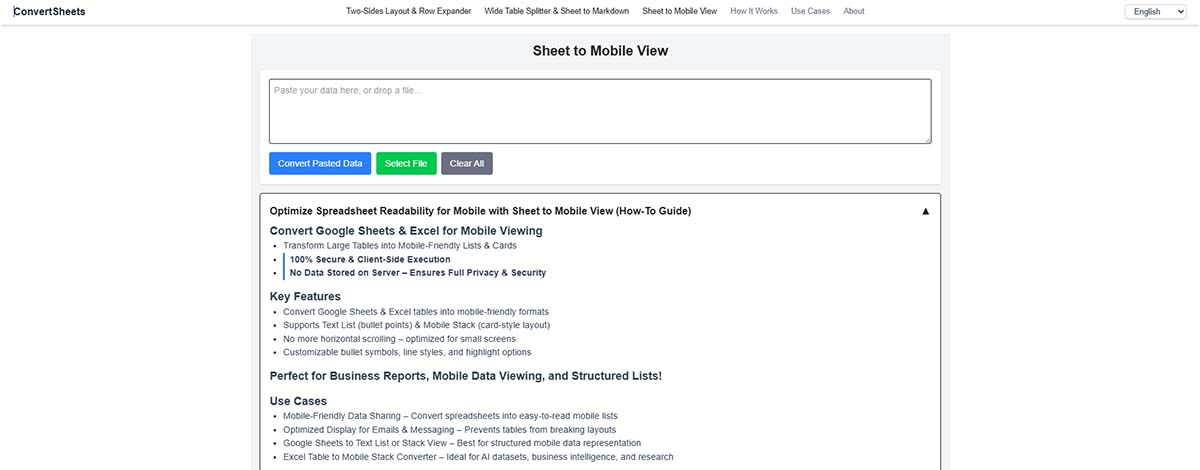
Each ConvertSheets tool is purpose-built to solve real spreadsheet pain points—whether it's viewing wide tables, formatting for documents, or creating mobile-friendly views. By keeping all operations on the client side, your data stays secure while you gain efficiency and flexibility.